The Know Your Farms CSA offers you the choice to choose between two produce boxes each week. As a CSA member, you’ll be able to easily manage this flexibility online through your member dashboard. The box contents will be online by Friday morning. You will need to make the change Friday if you wish to get the optional box.
Don’t want to worry about managing your option to choose online? That’s OK too! You will automatically get the default box if you do nothing.
Toggle
- Box A (Default option) – If nothing is changed on your account, you will receive this box.
- Box B – You can choose a different box of the same size if you wish. This requires you to login to your member dashboard. See the tutorial on how to do this below.
Choosing an optional box
STEP 1: Click here to login to your member dashboard. You will see all of your account options (screenshot). Click on the first link, “What’s in my box / View calendar.”
STEP 2: Look at the box contents for each box. Box B is the optional box. If you like optional Box B better than the default Box A, then decrease (click down arrow) next to default Box A and increase (click up arrow) next to optional Box B. The numbers indicate 1 box. At this time, you can only select one box. The numbers do NOT indicate the number of items in the box.
STEP 3: Click “Save Changes” to make it official! This is important so do not forget to click the save button after selecting your box choice if you are changing to the optional box.
STEP 4: If you did everything correctly, you should see a message that lets you know your options were updated.

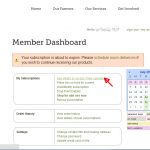

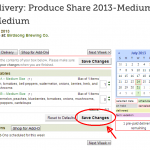
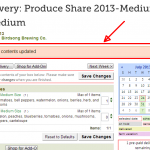






Facebook
Twitter
LinkedIn
Youtube
Pinterest